Helpful Summary
- Overview: We provide a step-by-step guide for signing PDFs quickly and seamlessly on your phone using our free tool, SignWell. We also include best practices to maximize your mobile e-signing experience.
- Why you can trust us: We’ve helped more than 61,000 businesses sign over 4M documents across various devices. Plus, our customers talk about how easy it is to sign documents using SignWell.
- Why this is important: With SignWell’s mobile signing experience, you can sign PDFs on the go and from wherever you are.
- Action points: Explore the SignWell web app and start signing documents with your phone.
- Further research: Check out the SignWell blog for more information on simplifying your e-signature process and using SignWell for your business contracts.
Need to Sign a PDF on Your Phone?
It’s Friday—you’re having a busy afternoon, and it’s finally time for your lunch break. While deciding between your favorite restaurant and the new burger spot everybody’s been talking about, you remember the unsigned contract sitting in your email inbox…
Being able to sign PDF documents on your phone is a game-changer at times like this. But it isn’t always easy to find a reliable and secure solution. So, in this guide, we’ll walk you through the hassle-free process of using Adobe and SignWell to sign PDFs on your phone.
But first…
Why Listen to Us?
Over 61,000 people and businesses have used SignWell to sign over 4 million documents (and counting). Customers constantly comment on how easy it is to sign documents with our software.
For example, check out Rachel’s review:
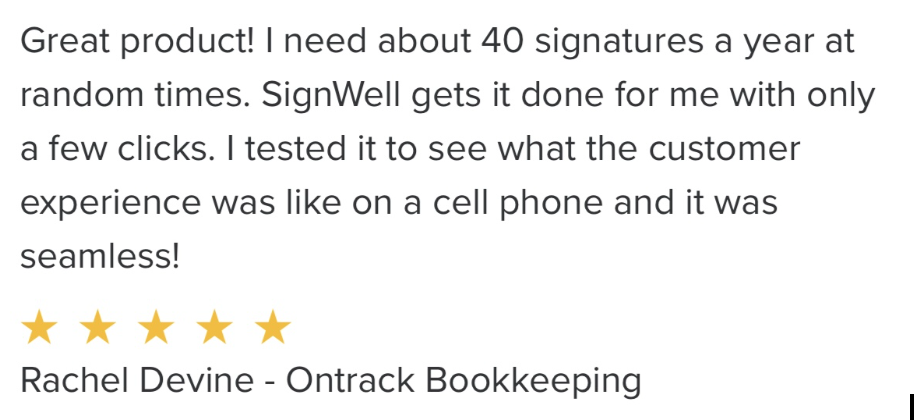
The bottom line is that we know a thing or two about quick, convenient, and secure electronic signatures.
Why You Should Be Able to Sign PDFs on Your Phone
PDFs are a popular file type that offer a range of advantages, like preserving formatting and ensuring compatibility across different devices and platforms. But, as a side effect of that first benefit, they can be hard to edit (and sign).
So, having a way to sign PDFs on your phone can be a game changer in terms of convenience and efficiency.
Here are five common scenarios where it comes in handy:
- Remote Work: With the increase in remote work, signing PDFs on your phone allows you to handle documents even when you’re not in the office, ensuring business continuity and easy collaboration.
- Convenience: Many legal documents, such as contracts, agreements, and forms, require signatures. Signing them on your phone provides convenience without sacrificing legality, regulatory compliance, or confidentiality.
- Travel: When traveling for business or personal reasons, it’s important to be able to sign PDFs on your phone easily. This ability enables you to handle important documents on the go without the need for a printer, scanner, or desktop device.
- Urgent Transaction: When speed is of the essence, like last-minute deals or time-sensitive agreements, signing PDFs on your phone allows you to quickly finalize transactions without delays.
How to Sign PDFs on Your Phone
Sign With Adobe Acrobat
Adobe Acrobat is one of the most popular PDF viewers. It is also a good tool for quickly adding signatures to PDFs.
Here’s how the process works:
Step 1: Install the Adobe Acrobat mobile app. If you don’t already have an account, you’ll need to create one now. Unfortunately, there is no free plan that allows you to sign PDF documents.
Step 2:Tap the blue pen icon. This will pull up a menu where you should select “Fill & Sign.”
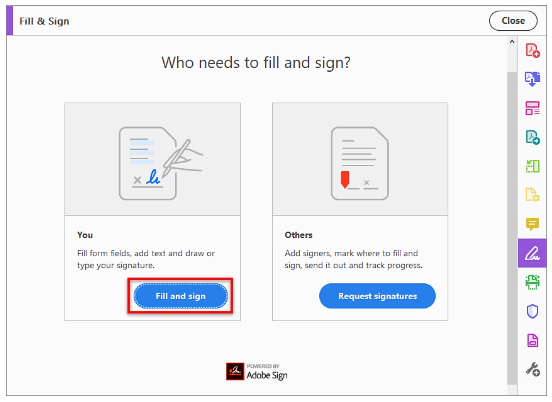
Step 3: Tap the fountain pen icon.

Step 4: Tap “Create Signature”. Then, draw your signature and save it.
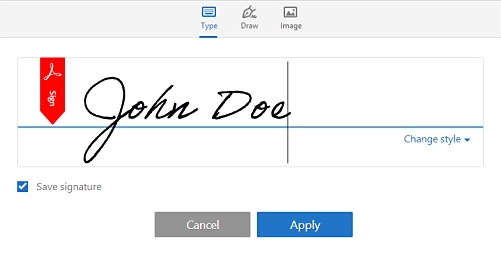
Step 5: Add your signature to the document. You can drag to position it and pinch to resize it.
Step 6: Tap the blue checkbox at the top of your screen to save the document.
Like we said, quick and simple. However, there are a few downsides. The first is that this method only works for signing documents yourself. The second is that, as mentioned before, you will need to have an Adobe Acrobat account and pay for the app.
Sign With SignWell
SignWell is an e-signature tool that lets you set up and sign contracts, agreements, and documents in minutes. Beyond the basics, we offer tons of additional features to streamline your signing process, including:
- Signing orders
- Automated reminders
- Data validation
- Automatic field detection
- Templates
…and more.
And the best part? Our responsive, browser-based tool works great on any device, including your phone. So whether you’re in the office or on the go, you can easily sign PDFs and other documents with just a few clicks.
Here’s the process:
1. Sign Up on SignWell
Start by visiting signwell.com from your phone. If you already have an account, simply click on the login icon at the top of the homepage. If you need to create a new account, you can do so for free.
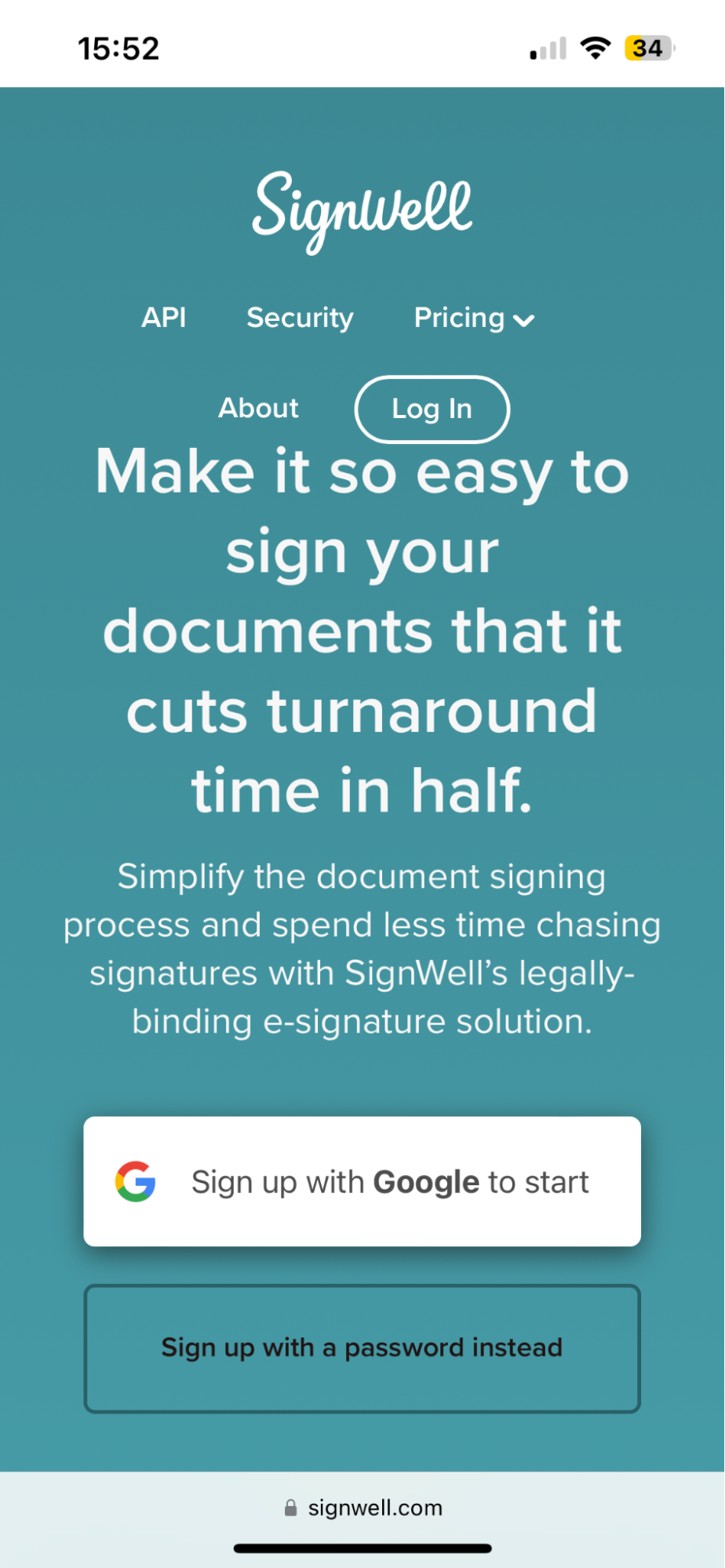
2. Upload Your Document or Reuse A Saved Template
Tap ‘Add Your First Document’ to open a file explorer popup.
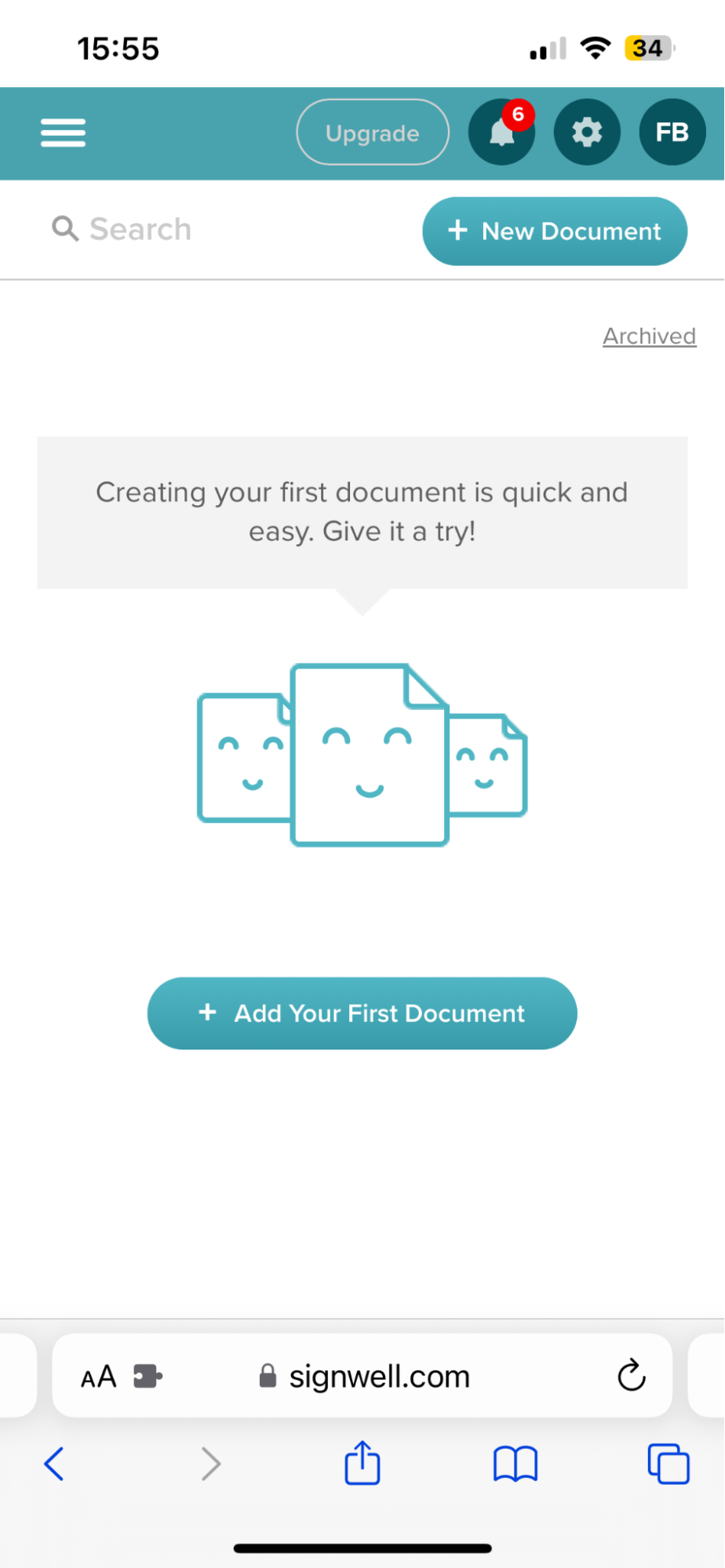
From here, you can choose to upload a document from your phone or photo album, work from a template (if you’ve saved one previously), or take a photo of a document. For the purposes of this guide, we’ll assume you uploaded a PDF document from your files.
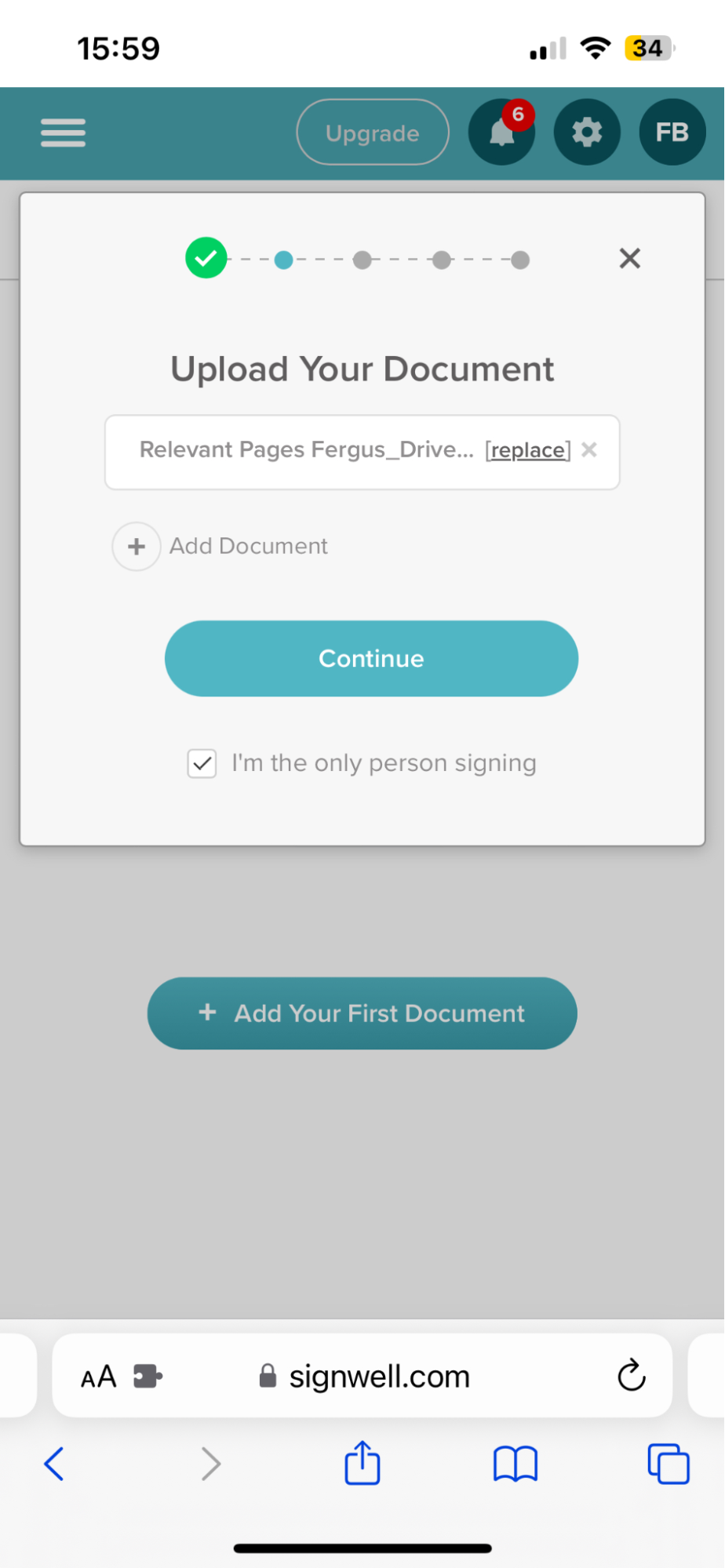
Are you the only one that needs to sign? Tap the “I’m the only person signing” box.
3. Add Signers
If you don’t tap the checkbox mentioned above, SignWell will prompt you to add signers.
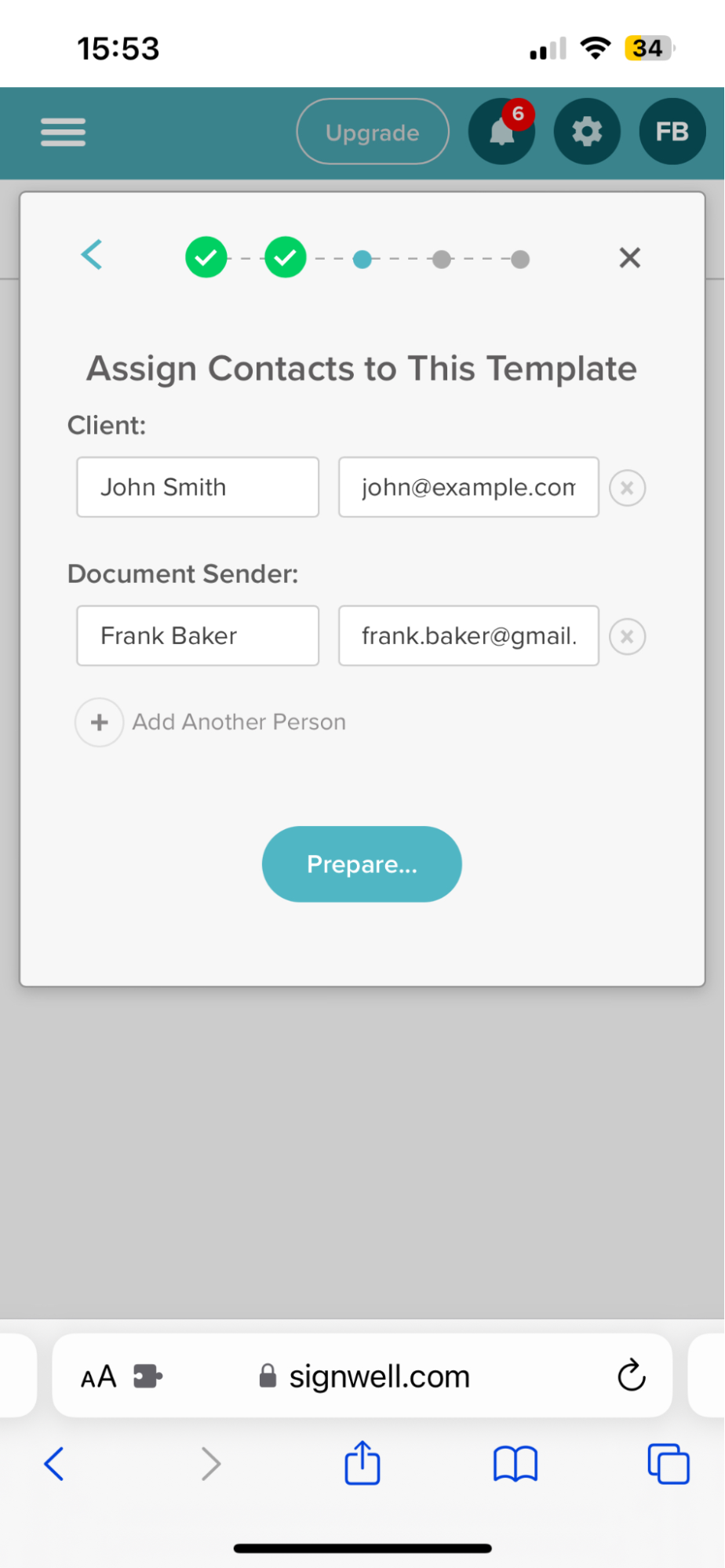
If you need to sign the contract, tap on the ‘Add Myself as a Signer’ button. You can also invite external signers or team members to sign the document by filling in their names and email addresses.
4. Set Up the Document
After you’ve uploaded your document and inputted your signees’ contact details, the signature editor dashboard of the SignWell web app will come up. This editor will display various items you can drag and drop onto the document as needed.
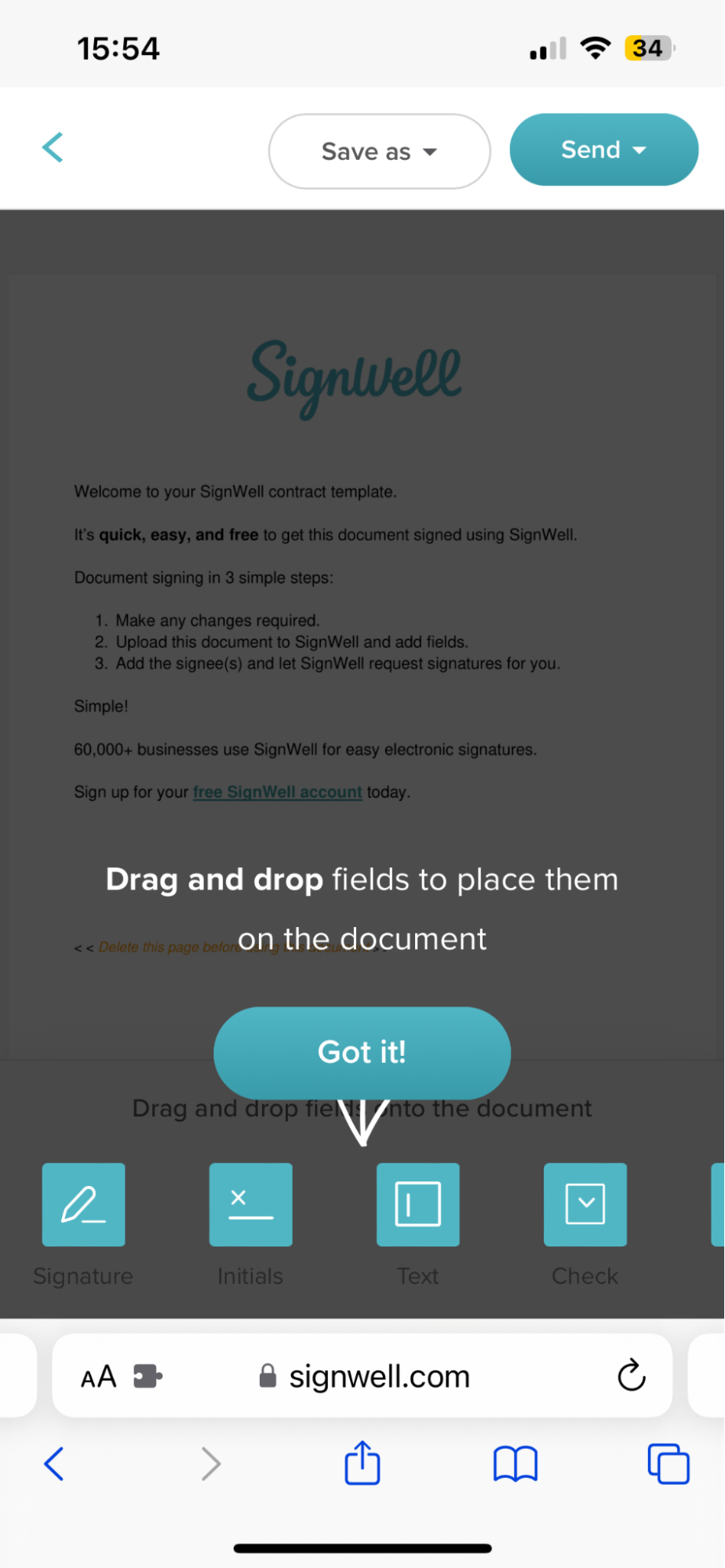
For example, you can choose to drop in a date, signature, text box, initials, or checkbox.
5. Sign the PDF
Using its online signature generator, SignWell lets you either type your name or initials as your signature or draw your signature on the screen. Alternatively, you can upload an image of your signature from your phone gallery.
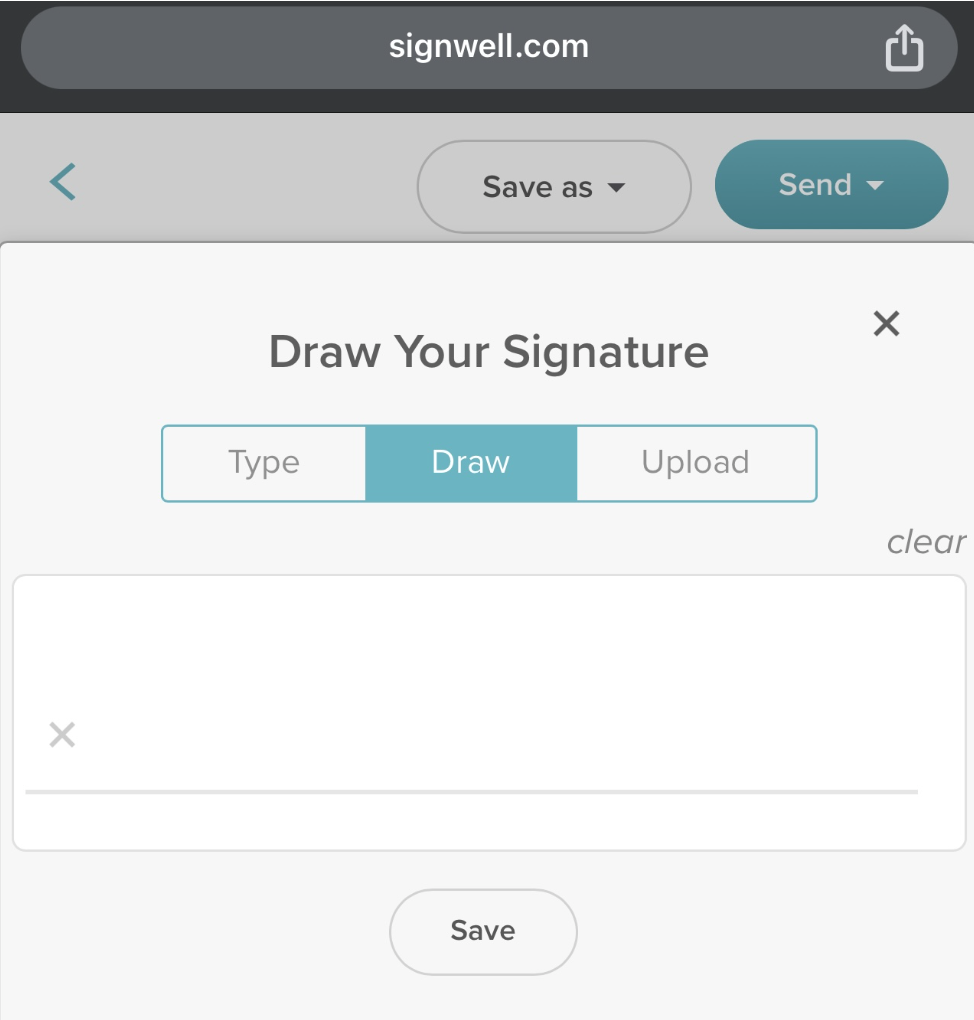
With the SignWell ‘Draw Your Signature’ option, you can write your signature in small, precise strokes on your phone screen. You can also include details like dots and slants.
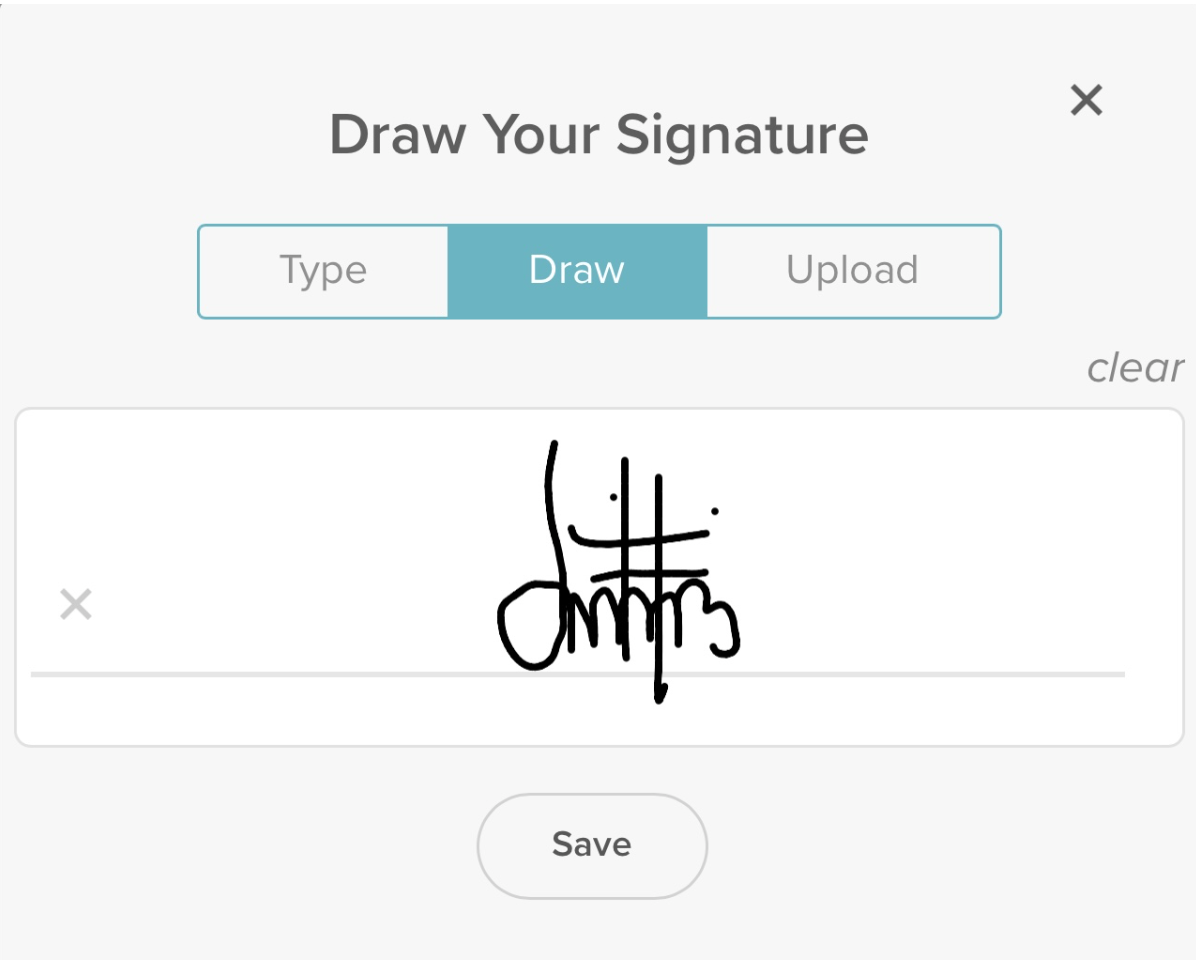
In the end, your signature can look just like it was written with paper and pen. You also have the option to clear the signature and redo it if needed. Then, save the signature and insert it in the designated signature fields.
6. Save and Send the Document to All Stakeholders
Once you’ve completely filled out and signed the document, send it to all recipients.
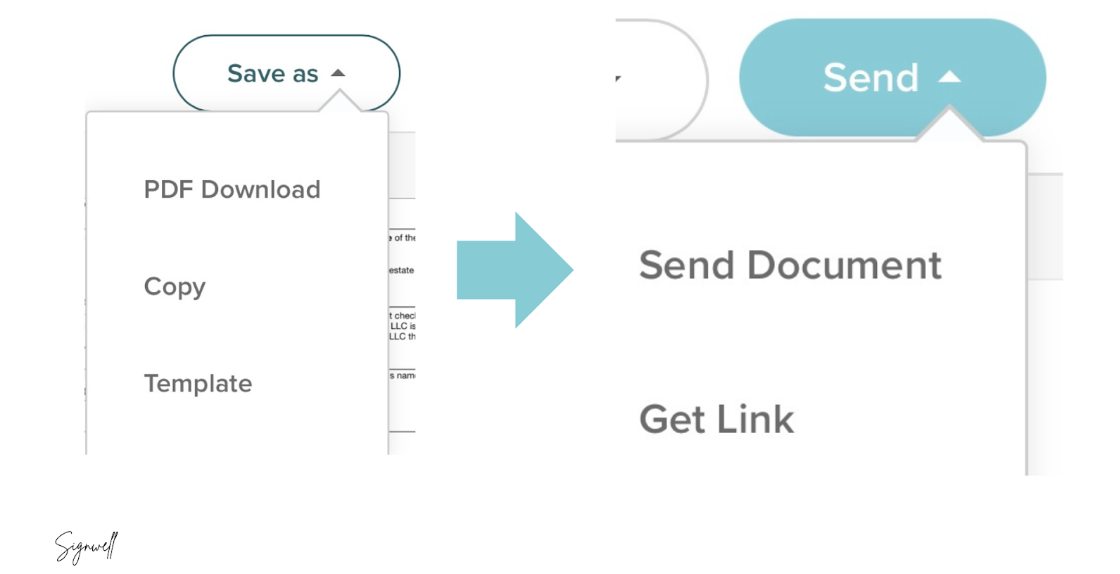
The app will then send a copy of the completed PDF in the same quality as the original document. Plus, we offer automated reminders to ensure that all stakeholders get the document signed in a timely manner.
You can view the status of all signatures and track the progress of your document in real-time via the dashboard.
![]()
Note: SignWell stores your data in encrypted files that ensure privacy and allow you to retrieve signed documents as drafts later. These features enable you to securely access signed documents when you log in with another device. Plus, our app ensures that your contracts comply with e-signature laws, making them valid and legally binding.
Bonus: Use SignWell’s Free PDF Tool
SignWell offers a free, user-friendly online tool that allows you to electronically sign PDFs without the need for printing or scanning. This service is designed to streamline your PDF signing process, making it both efficient and secure.
Key Features:
- Multiple File Uploads: You can upload up to three PDF files simultaneously, facilitating the signing of multiple documents in one session.
- Audit and Lock Option: For enhanced security, SignWell provides an optional audit page that includes a detailed trail of the signing process. Additionally, documents can be digitally encrypted with a certificate from an Adobe Approved Trust List vendor, ensuring tamper-proofing and compliance.
- Wet Sign Effect: To give your electronic signature a traditional appearance, you can apply a ‘wet sign’ background effect, making the document look as though it was printed, signed, and scanned. Please note, this effect is purely aesthetic and should not be used for legal or government documents requiring actual wet signatures.
- Security and Compliance: SignWell prioritizes your privacy and the security of your documents. All uploaded files are processed securely and automatically deleted after signing. The platform complies with stringent electronic signature laws, including ESIGN, UETA, and eIDAS, ensuring that your electronically signed PDFs are legally binding and recognized internationally.
How to Use SignWell’s PDF Signing Tool:
- Upload Your PDF:
- Visit the SignWell PDF Sign Tool and click “Choose file(s)” to upload your PDF.
- You can upload up to three PDFs at a time, which will automatically be grouped into a single document for signing.
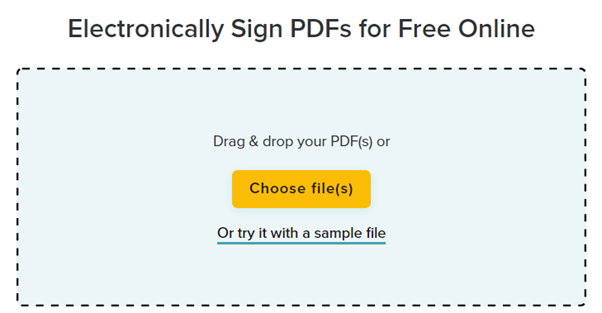
- Add Your Signature: In the document preview, drag and drop the signature field to the appropriate location in your PDF. You can create your signature by drawing it with your mouse or stylus, typing your name and selecting a font that best matches your handwritten signature, or uploading an image of your signature. After placing your signature, click “Save & Continue.”
- Download the Signed Document: After signing, SignWell will process your document and prepare it for download. Once ready, click the “Download” button to save the signed PDF to your device.
Best Practices for Signing PDFs on Your Phone or Tablet
Signing a PDF on your phone is easy using SignWell. However, you must keep these tips in mind to ensure a smooth and secure process with whatever electronic signing tool you choose.
- Use a Secure App: Choosing a reputable app designed for signing PDFs ensures security and reliability. SignWell is secure, protects your data, and complies with US and international e-signature laws. Hence, there is no room for security breaches or other cyber attacks.
- Verify Your Signer(s): Confirm the identity of the signer you added to the platform by cross-checking their emails properly and sending separate emails to confirm that the document has been received. If you want to be extra secure, you can allow signees only to use their drawn digital signature as it can’t be easily replicated by bad actors.
- Protect Your Privacy with a Strong Password: SignWell encourages the use of strong passwords. Make sure to include special characters and store your passwords in a safe physical note or password manager software. You can also consider password-protecting the PDF to ensure it is only accessible to authorized parties.
- Check Legal Requirements: Check that your app complies with relevant laws and regulations. SignWell complies with regulations like the UETA (Uniform Electronic Transactions Act) and the ESIGN (Electronic Signatures in Global and National Commerce) Act.
- Review Before Signing: Carefully review the entire document before signing to ensure accuracy and completeness. Read the conditions and requirements to confirm that they say only what was previously agreed upon.
- Keep a Copy of the Completed Document: Always save a copy of the signed PDF for your records. SignWell allows you to save the document as a downloaded PDF, a custom template, or a copy on the platform. Some other apps automatically save a copy, but it is good practice to double-check.
- Use a Stylus: Using a stylus can provide better control and security than using your fingers for handwritten signatures. Avoid shaking too much so your signature comes out as neatly and accurately as possible.
- Backup Data: Regularly back up your signed documents on the cloud to prevent loss in case of device failure or accidental deletion. You can save a copy to your device or send it to your email as an extra measure.
Sign PDFs on Your Phone With SignWell
With this guide, you should sign PDFs and finalize agreements in record time. So, when you have urgent transactions that require legally binding signed contracts, consider SignWell.
We’ve built a platform that anyone can navigate from anywhere, on any device, in minutes. With our easy-to-use features and intuitive interface, you’ll definitely find your way around and sign your documents easily.
Try SignWell for free today.
Sign with a team that knows what you need.
Putting a signature on a document shouldn’t be hard. The SignWell mission? Simplify how documents get signed for millions of people and businesses.
Get Started Todaybusinesses served, so far...
total documents signed
customer support satisfaction